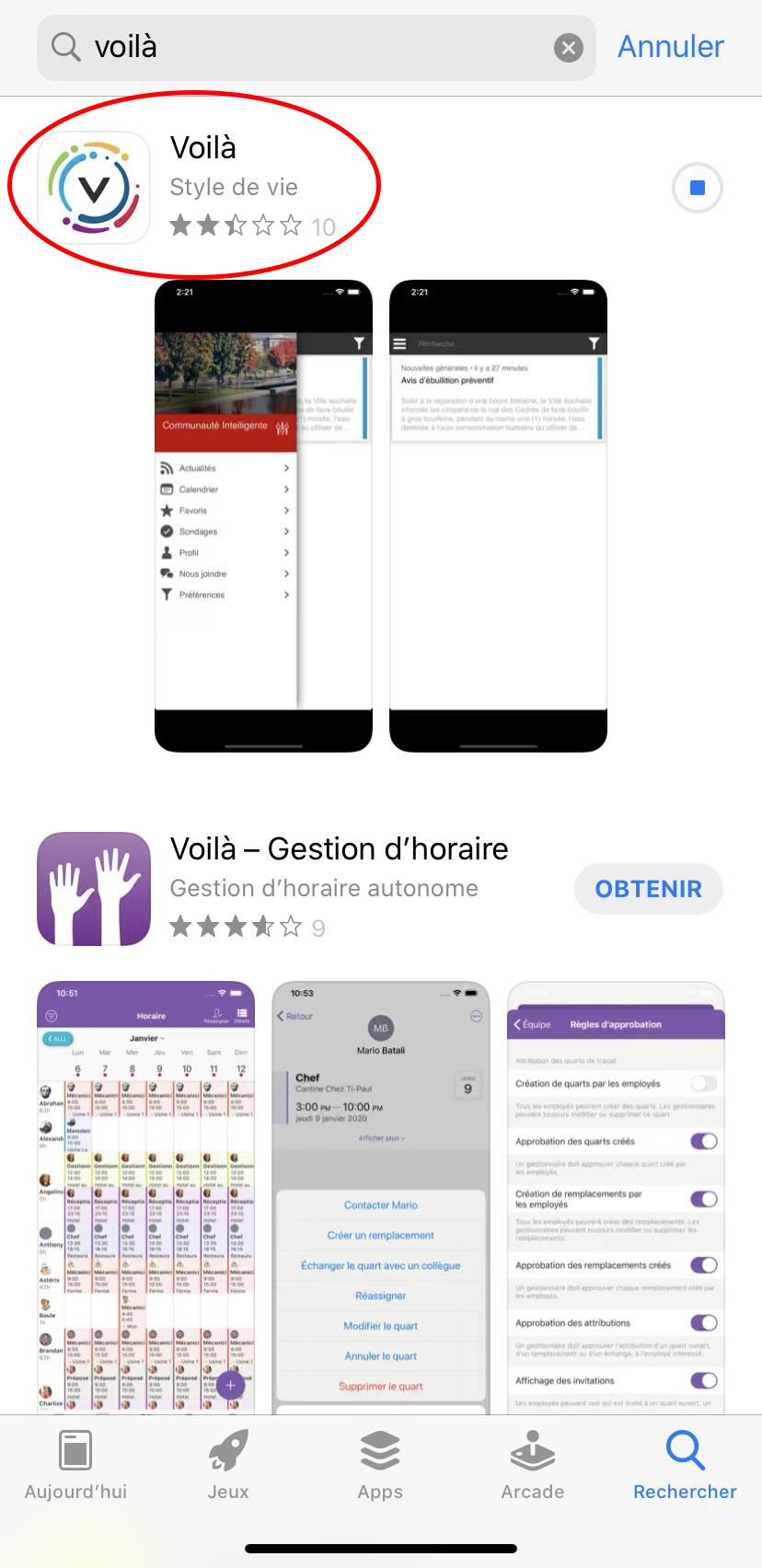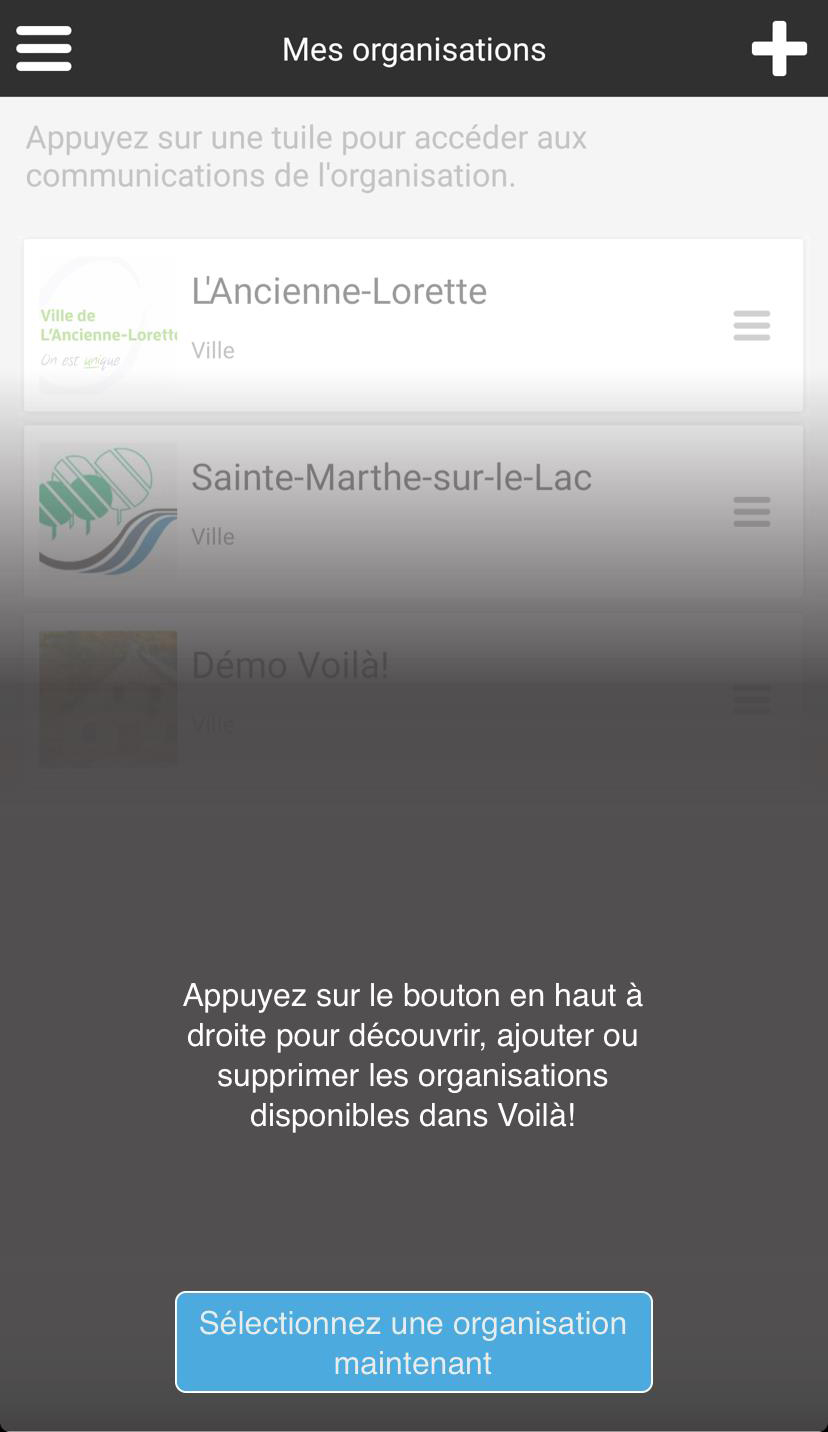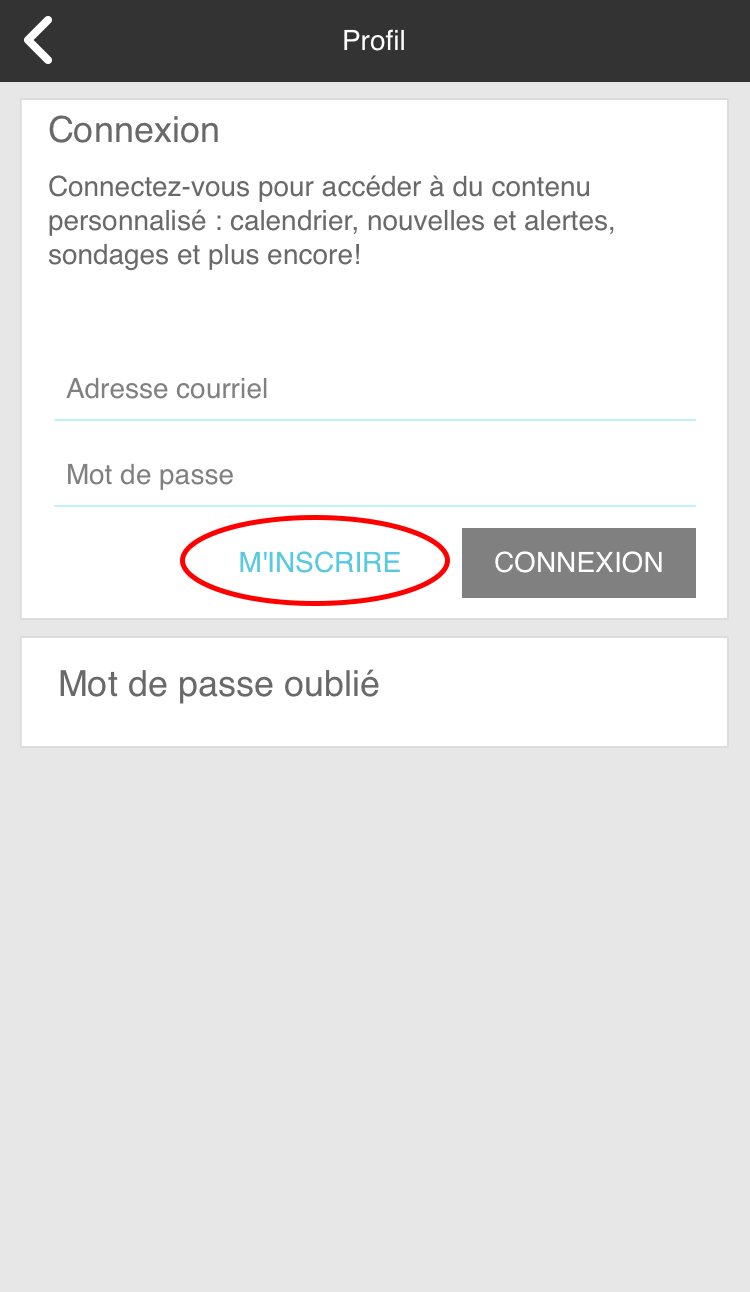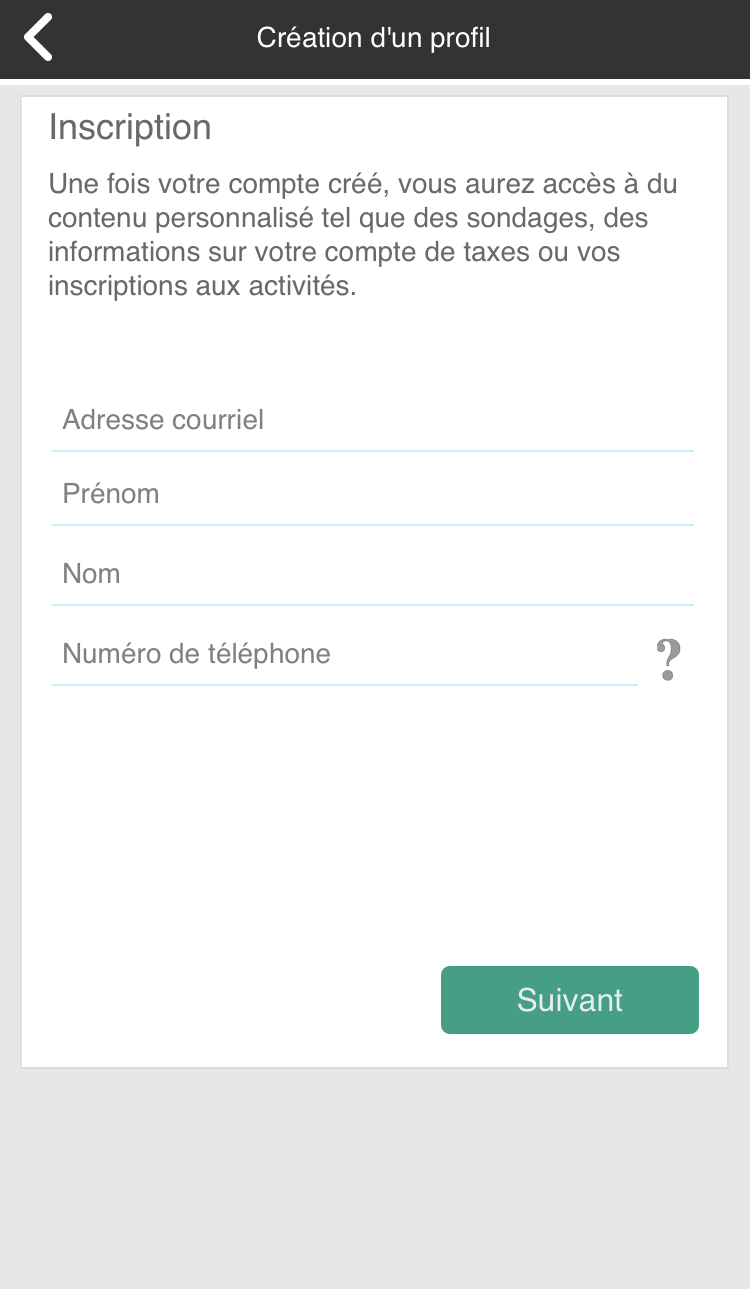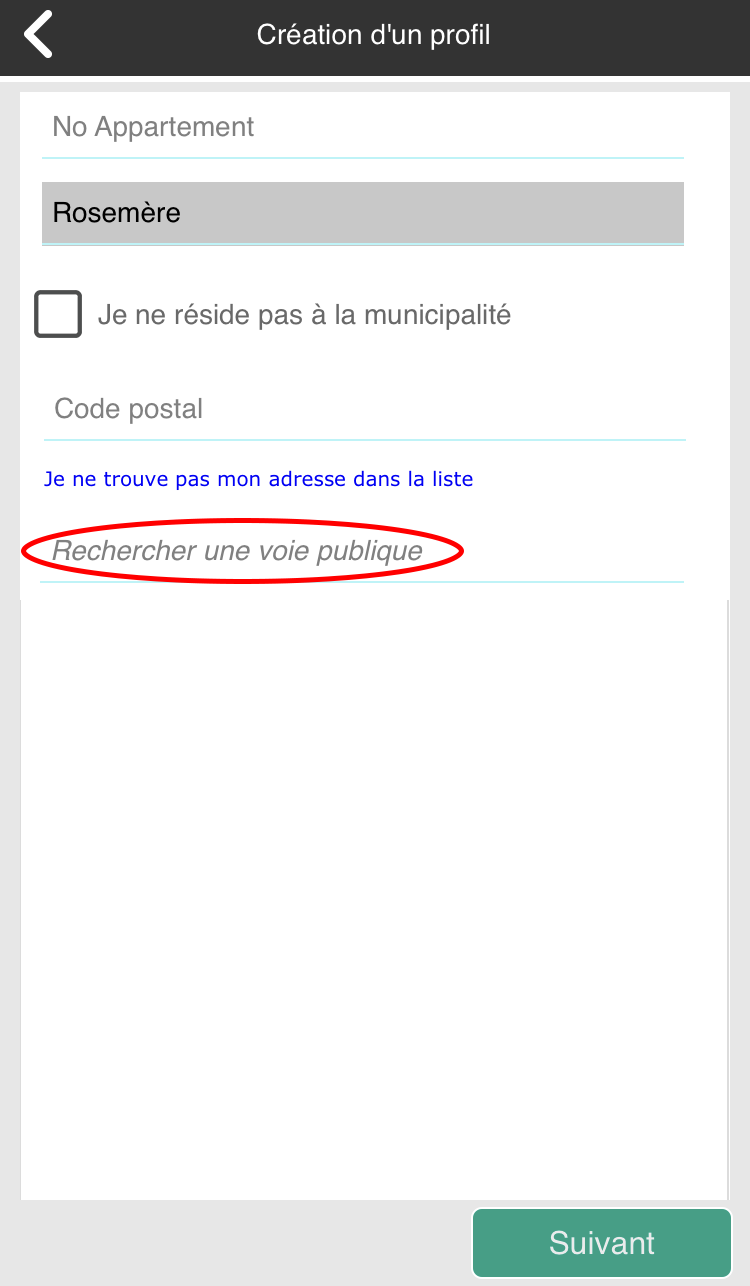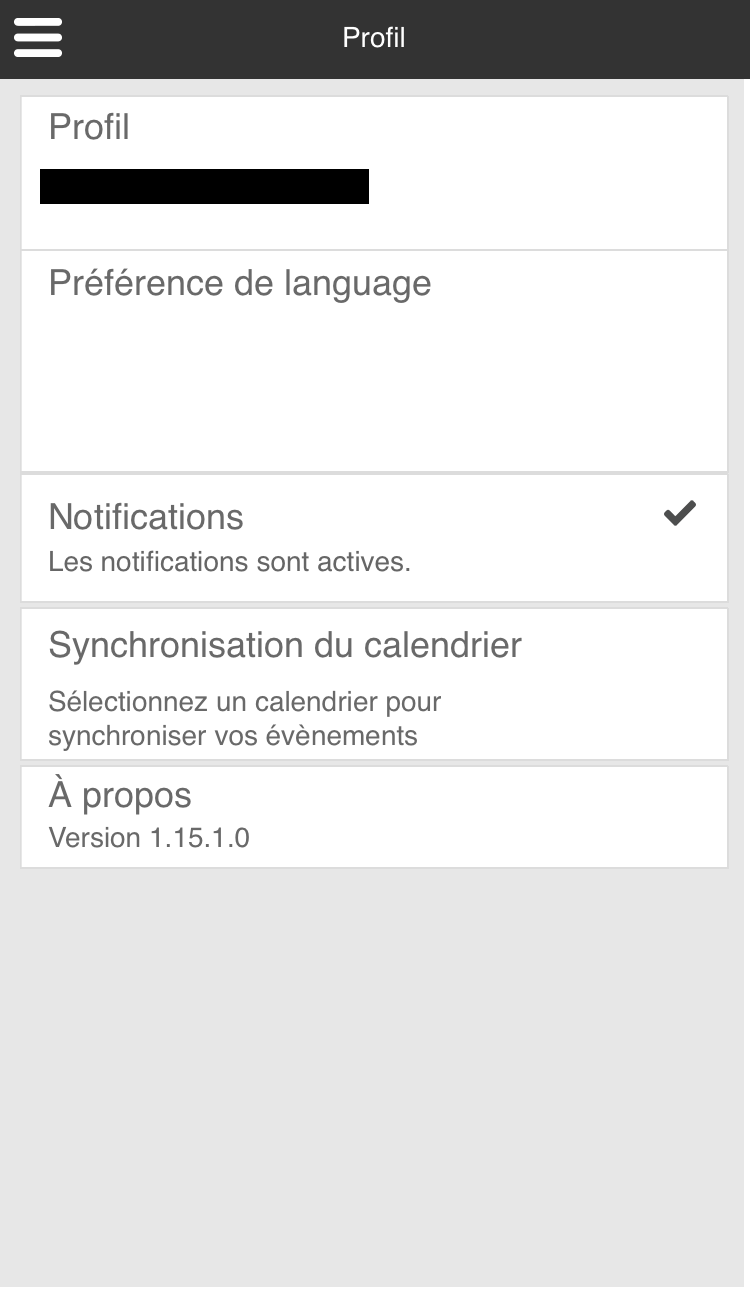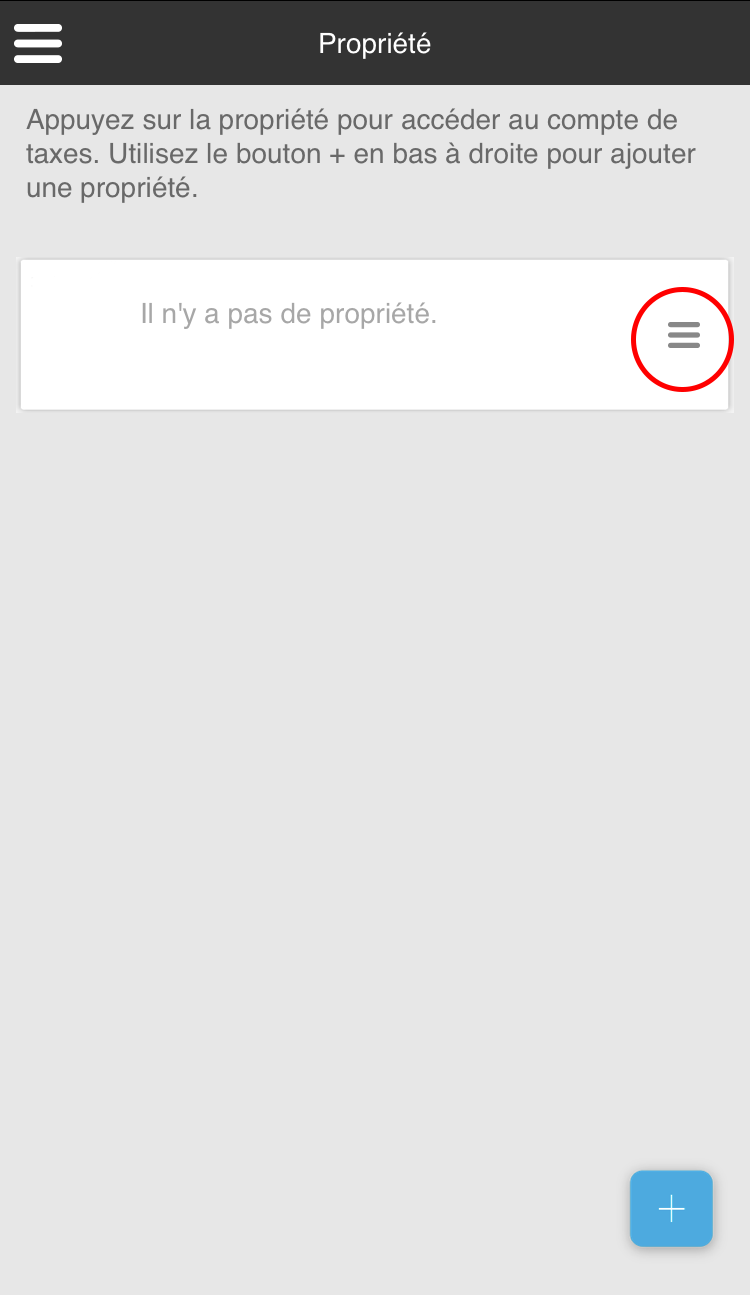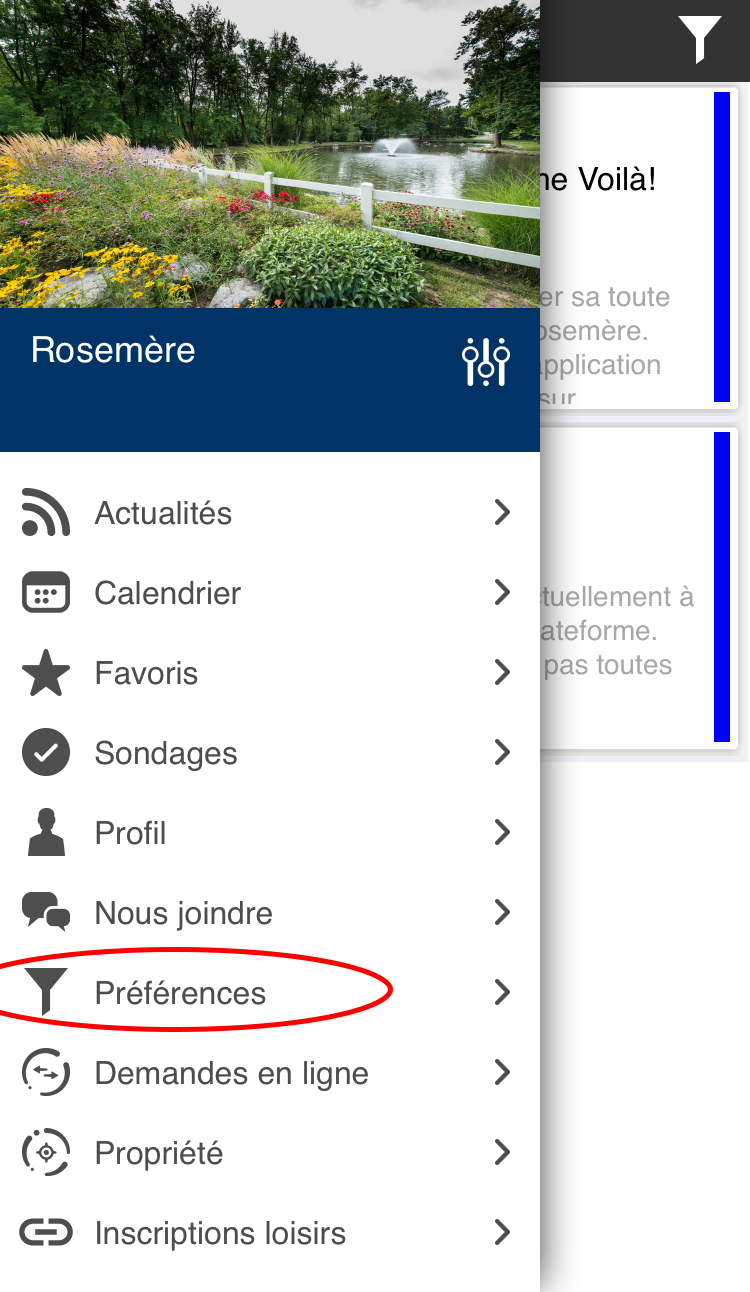How can I change or view my profile?
From the
portal (on your computer): Click on the blue circle at the top right of the
screen. Select “Profile”. From here, you can view or change your profile
details.
From the app
(on your mobile device): Click on the three horizontal lines at the top left of
the screen and select “Profile”. From here, you can view or change your profile
details.
How do I logout?
From the
portal (on your computer): Click on the blue circle at the top right of the
screen, then select “Logout” from the menu.
From the
app (on your mobile device): Click on the three horizontal lines at the top
left of the screen and select “Profile”. Click on the field where you see your
email address, then select the logout option at the top right corner of the
screen.
I’ve misplaced my password. How do I reset it?
On the
login page, click “Forgot Password”. Enter the email address you used to create
your account and click on “Confirm.”
An
automated email will be sent to you with a link that will allow you to change
your password. Enter the answer to your security question and then provide a
new password.
How can I opt in to or opt out of certain types
of notifications?
If you no
longer wish to receive any notifications, click on the three horizontal
lines at the top right of the screen and select “Profile.” Tick or untick the “Notifications”
box to enable or disable all notifications.
To receive
some notifications but not others, go to the “Preferences” tab in the main menu
and make your selection according to category (activities and events, curbside
pickups, public consultations, etc.).
How do I pair my tax account to my address?
1. Click on the “Property” tab.
1. Make sure you first paired your
account to a valid address. Then click on the blue + and enter your address,
starting with your civic number. From the drop-down list that appears, select
the proper address so it can be saved in the system.
2. Once your address is entered, click
on the three horizontal lines beside it. Then click on the blue + to add your
tax bill. Enter your invoice number (9 characters starting with 0FA). Then
add the amount of the first remittance and continue.
Can I opt out of receiving a paper tax bill and
receive my statement electronically instead?
Yes, it is possible to receive your tax bill exclusively online. To do so, follow these instructions:
1. Link your property to your Voilà! account (see procedure above).
2. Activate the option to receive your tax bill online only (note that once this option is activated, you will no longer receive a printed copy). Click on accept and you're done!
For all the details and to view the tutorial, visit this page: https://www.ville.rosemere.qc.ca/tax-bills/
Can I pay my taxes through the app?
Yes, this feature will be available as of January 2022. More details to come.
Can I use Voilà! to sign up for
recreational activities?
From the
portal (on your computer): On the home page, select “Useful Links” at the top
of the page, in the middle. Click on “Recreation Registrations” to be
redirected to the registration site.
From the app (on your mobile device): From the
main menu, select the last tab from the list (“Recreation Registrations”). You
will be redirected to the registration site.